APPLIES TO:
- Parallels Desktop 7 for Mac
Symptoms
"Error 1719: Windows Installer Service could not be accessed" while installing Parallels Tools in 64-bit Windows virtual machine.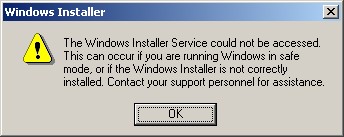
Cause
MSI service settings need to be modified in Windows registry.Resolution
1. Restart the virtual machine and take a Snapshot in order to create a safe backup.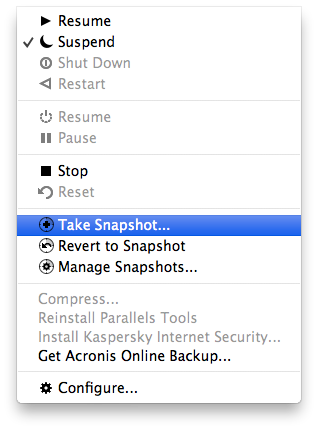
2. Open Start menu, in Run (for Windows XP) or Search bar (for WIndows Vista and 7) type "regedit".
3. Click on File menu --> Save As and save it in a safe location in Windows guest OS.
4. Go to HKEY_LOCAL_MACHINE\SYSTEM\CurrentControlSet\Services\MSIserver\WOW64
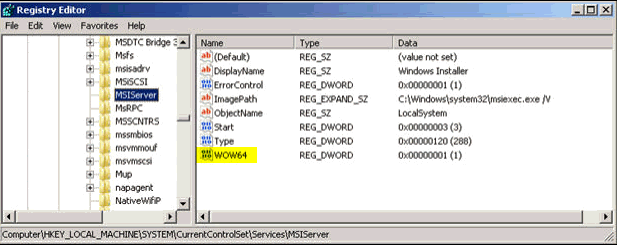
5. Right click WOW64, and select "Modify".
6. Set Value Data to 0 and Base should be Hexadecimal.
7. Close all the windows and restart the virtual machine.
7. Close all the windows and restart the virtual machine.
source: http://kb.parallels.com/en/113631
