Friday, June 14, 2013
Tuesday, March 12, 2013
Outlook 2011 for Mac won’t open
Problem
When you open Outlook on your Mac, it opens for a brief moment and then closes. You may not see the application load up at all.
Solution
- Hold the alt key and click on the Outlook icon on the Dock.
- If it is not there, go to the /Applications/Microsoft Office 2011 folder and drag the Outlook file to the Dock.
- The Microsoft Database Utility window will appear. Click the Rebuild button.

- It will now rebuild your Outlook database. Once it has finished, click the Done button.

- Close the Microsoft Database Utility.
Wednesday, January 30, 2013
Fix the “App can’t be opened because it is from an unidentified developer” Error in OS X Mountain Lion
Since OS X Mountain Lion, the Mac defaults to preventing applications from unidentified developers or sources from being launched. You’ll discover the message in OS X 10.8 when you try to launch a Mac app that didn’t come from a verified source or from the Mac App Store, and you’ll get an alert dialog that says “[App name] can’t be opened because it is from an unidentified developer”.
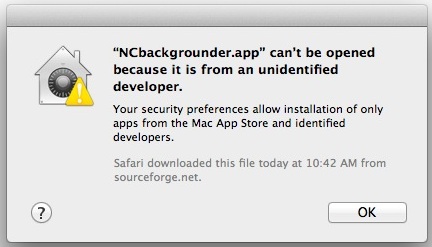
This new security feature is called GateKeeper, and it doesn’t mean you can’t run those unverified apps on the Mac, you just have to either temporarily skirt the security blanket of GateKeeper, or turn off the app limitations entirely.
Temporarily Get Around “App Can’t Be Opened” Alert Message
This is probably the best option for most users, since it maintains some security:
- Right-click (or control-click) the application in question and choose “Open”
- Click the “Open” button at the next dialog warning to launch the app anyway
You can do this with any third party app that gives you this warning dialog and open it anyway.
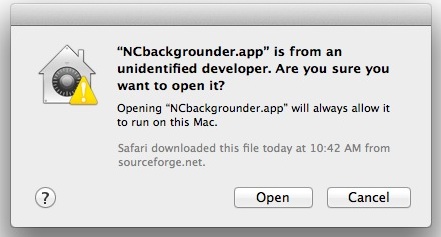
If you get tired of constantly right-clicking apps to open them, return to pre-Mountain Lion levels of app security by turning off Gatekeepers app verification completely.
Disable GateKeeper’s Unidentified App Developer Prevention Completely
This is generally best for advanced users who know what apps to trust and not to trust:
- Launch System Preferences from the Apple menu
- Choose “Security & Privacy” and then click the “General” tab, followed by clicking the lock icon in the corner to unlock the settings
- Look for “Allow applications downloaded from:” and choose “Anywhere”
- Accept the security warning and allow
- You can now launch any app from any location or developer
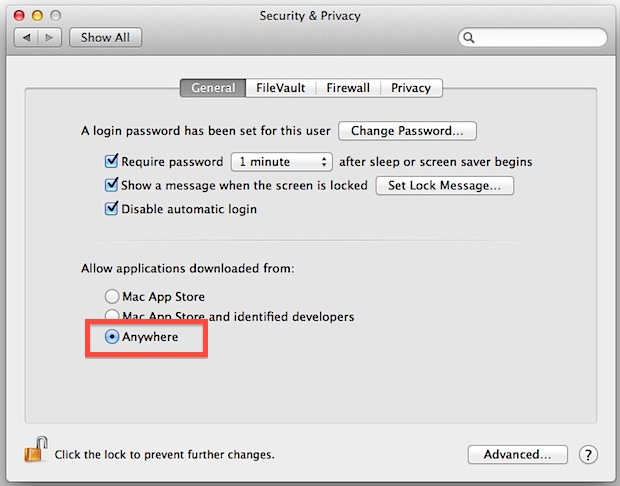
Subscribe to:
Posts (Atom)
