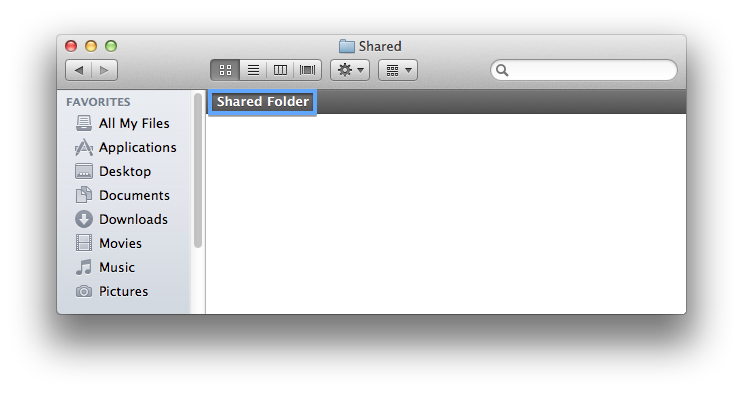Open Sharing preferences
- Log in with an administrator user account. To enable and configure file sharing you need to know the name and password of an administrator account on your Mac.
- From the Apple menu, choose System Preferences.
- From the View menu, choose Sharing.
- From the Service list, select File Sharing.
Select folders to share
Below the Shared Folders list, click the Add (+) button. Find the folder you want to share. To select multiple folders, press and hold the Shift key while selecting folders with the mouse.
In the example below, the folders named "Patel Ravi's Public Folder" and "Shared" (/Users/Shared) have been selected for sharing.
In the example below, the folders named "Patel Ravi's Public Folder" and "Shared" (/Users/Shared) have been selected for sharing.
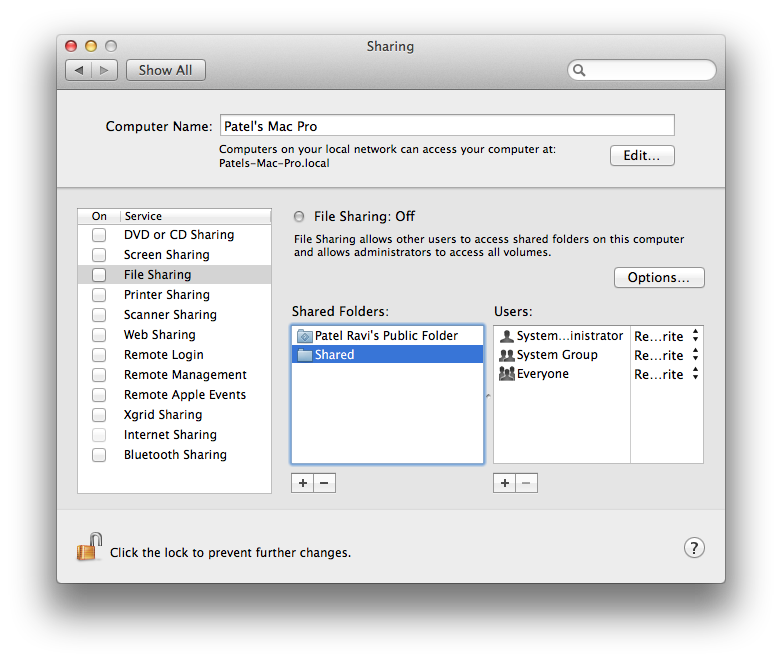
Repeat this process for all folders you wish to share.
Note: You can also directly select a folder in the Finder to share. Select the folder, choose Get Info from the Filemenu, and enable "Shared Folder" to share it (or deselect "Shared Folder" to stop sharing the folder).

Tip: When you open a shared folder, a "Shared Folder" banner appears in its Finder window, as well as any subfolder windows.